Someone asked this question on Yahoo Answer that how to add music in PowerPoint and he can click to play, pause, stop as he want.
Usually when we insert a song into PowerPoint slide, we will set it play “Automatically”, this way, the song is set as background music. Like the question said, what if we want to full control the music playing process?
There is an amazing method – using “Developer” function in PowerPoint. If you’re using PowerPoint 2007, you can read it here. (The blog post is talking about embed video using Developer.)
Here we will use PowerPoint 2010 as example and insert music using Developer for full control.
How to Play Music with Full Control in PowerPoint 2010
Step 1: Add “Developer” to your ribbon. This function is hidden by default. Right click anywhere on the ribbon and choose “Customize the Ribbon”.In the pop up window, check the “Developer” box on the right.
Note: You can also get there by File > Options > Customize the Ribbon.
Step 2: Now you will see the “Developer” tab on the ribbon. In the “Controls” group, click the “More Controls” button.
In the pop up window, choose “Windows Media Player” and click “OK” to close the window.
Drag you mouse and draw a rectangle on the slide, then you will see the Windows Media Player inserted like below:
Step 3: Insert the music. Right click on the player and choose “Properties”.
In the pop up window, fill the path of the music on your computer (e.g. E:\Music\You Drive Me Crazy.mp3) in the “URL” column. Close the window.
Now, press F5 to view the slide, you will find that you can full control the music playing process: play, pause, volume, stop or select the playing time freely.
Related:
Free Thanksgiving Wallpaper for Thanksgiving 2011
Free Download HD Christmas Wallpaper
How to Set Music Play Across Entire Slides in PowerPoint 2010
How toConvert PPSX to PPTX in PowerPoint 2010 Easily
How to Superscript Text in PowerPoint 2010
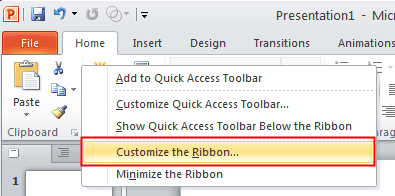
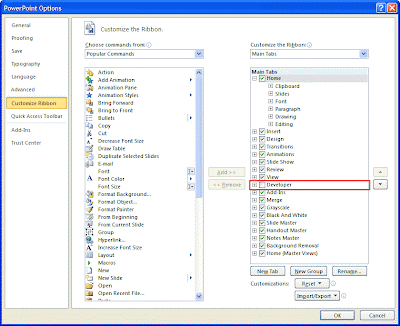


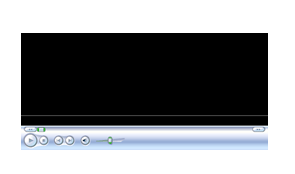

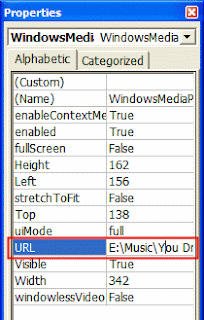

No comments:
Post a Comment