Question: How to reverse text in PowerPoint?
For some instances, we may want to put a line of text upside down or vertical. Actually it is a quite useful skill to make the PowerPoint more flexible and appealing. How to make it? Please follow me.Step 1: After open your PPT file, select the line you want to reverse, and there will come up "Format" option on the toolbar.
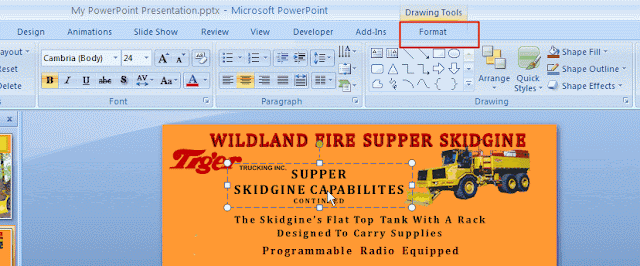
Step 2: Click "Format", find the "Rotate" below, click it, there are five options, choose "Flip Vertical" for example, you will see the line as the picture shows below.
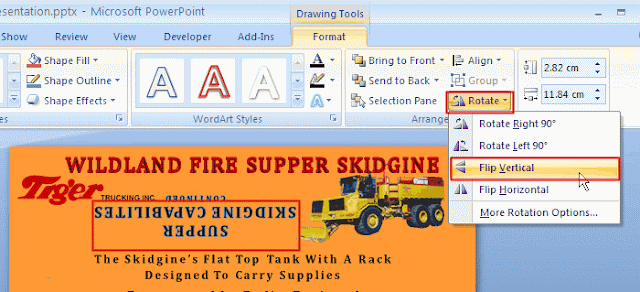
Step 3: Click "More Rotation Options" to make advanced adjustment. For example, set the "Rotation" as "165°", the text will show as follows.
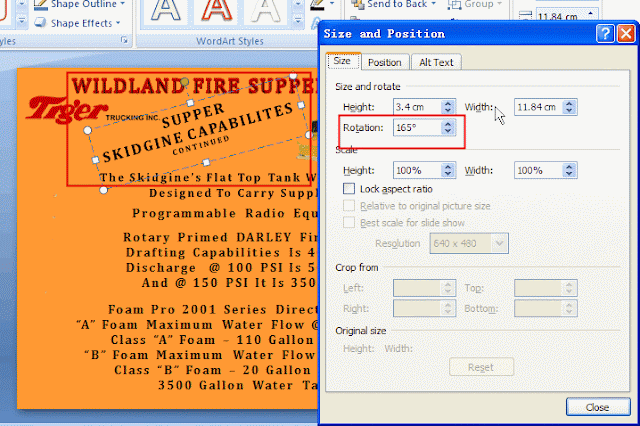
Have a try and make a wonderful PPT by yourself.
No comments:
Post a Comment