But if you want to add a MP4 video to PowerPoint, which is the representative of High definition videos, you have to check your PowerPoint version first.
For PowerPoint 2003 or below, there is no way to add a MP4 video.
For PowerPoint 2010, you can directly click "Insert" to add MP4 video to PowerPoint slide.
However, the PowerPoint 2007 is special that I need to explain it in detail.
Though you cannot click "Insert" to add a MP4 video directly, there is another way.
Step 1: Enable control.
Because the default state in PowerPoint 2007, the control function is hidden, we need to enable it firstly as follows:
1. Left click" office button" in PowerPoint 2007
2. Hit" PowerPoint options" to open it
3. In the open box, select" Popular" tab, check the option that "Show developer tab in the ribbon", at last click" OK".
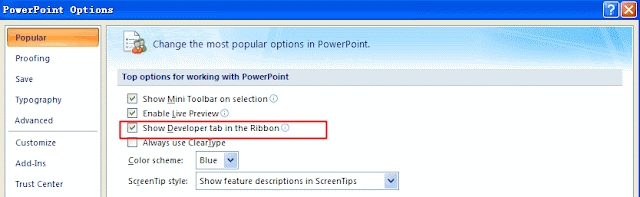
Return to the PowerPoint edition interface, there will be a new option-"developer" on the toolbar.
Step 2: How to Insert a MP4 video
1.Click" developer" button to enter its menu layout
2. Select" More controls" button in " control" area, there will pop up a dialogue box
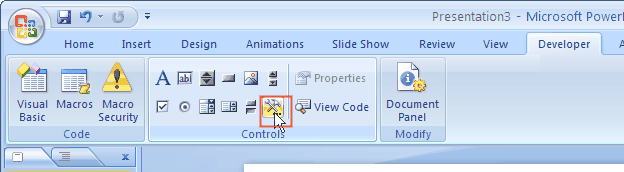
3. In the dialogue box, select" Windows Media Player", click" OK" to close the dialogue box. Then the mouse will become"+".
4. Drag the mouse, the player interface of Windows Media Player will appear in the PPT.
5. Select the player interface, right click, select" properties", a dialogue box will pop up.

6. Input the path and name of video file in" URL" option.
7. Close" properties" window, and you have inserted the MP4 video successfully.
When playing the MP4 video that is inserted into the PowerPoint, you have full control options such as play, pause, volume or stop.
Want to know more about PowerPoint?
No comments:
Post a Comment