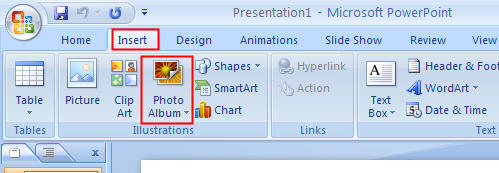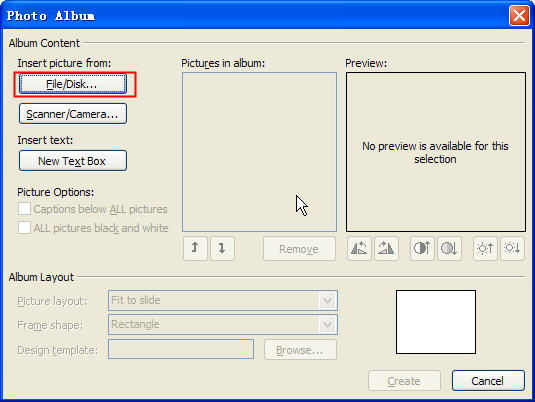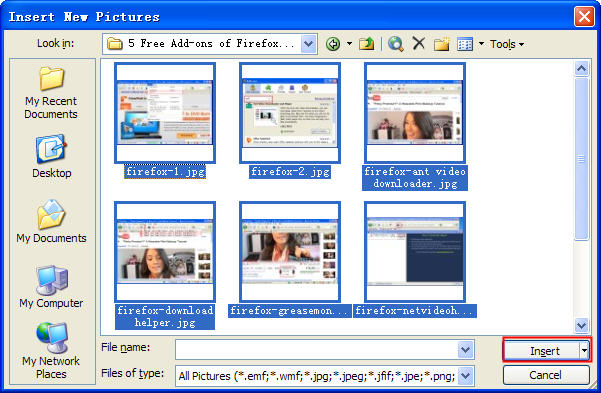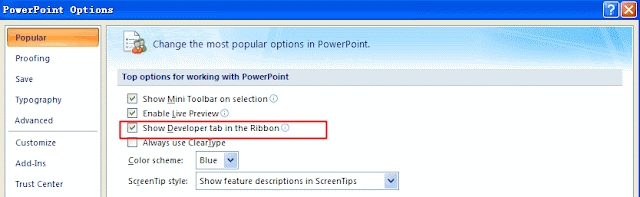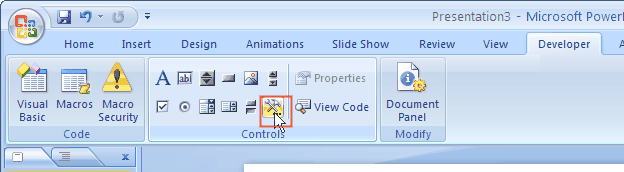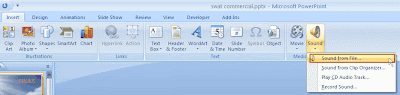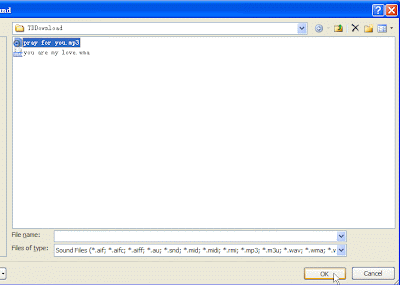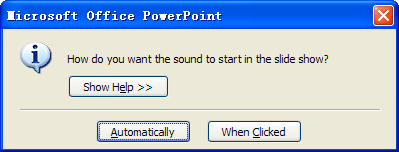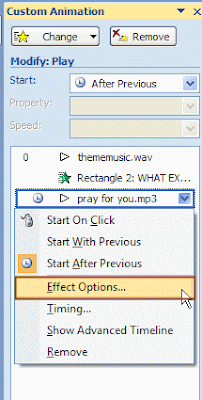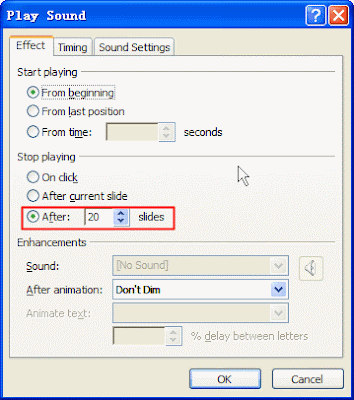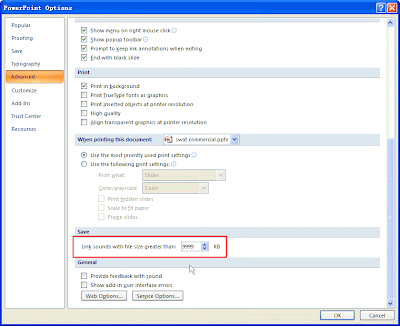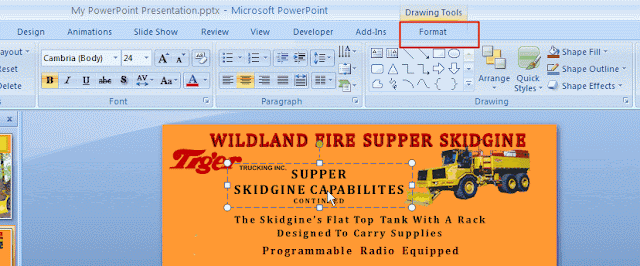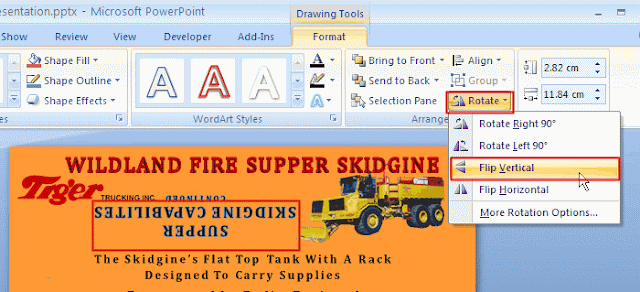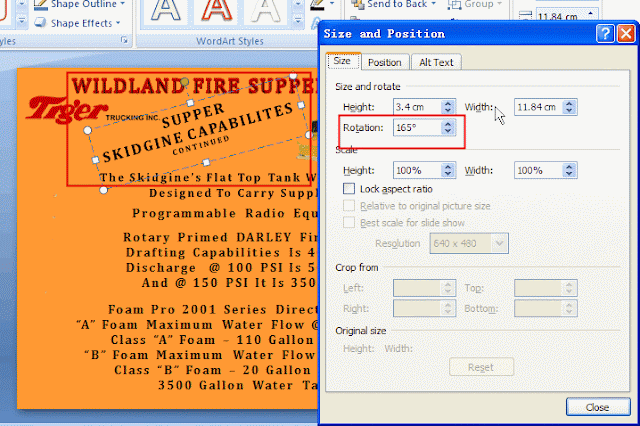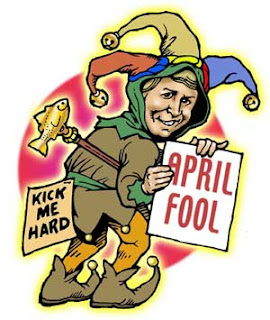
The impossible coins:
This April Fools' practical joke is old but it still works. Superglue some coins to the sidewalk or any spot that has a lot of people walking around. Make sure it's an appropriate place, and then watch people break fingernails to get the coins.

The hidden snakes:
All you need is a rubber snake and some fishing line. Tie the fishing line around the snake and then attach the other end of the line to the inside of a cupboard or anything that opens and closes. Set it up so that when they open the door/cupboard the snake will jump out when they do. This is a totally easy prank to pull off.

The spicy tea:
When your colleges are away from work for a while, put some bastard hot chilies into their tea. Just wait to see their facial expression with a big surprise.

The hair dryer:
Get up really early and sneak into your victims’ bathroom and fill their hair-dryer with baby powder. And when they turn it on, their head will be pure white just like an old person!
The doors:
Switch the "Pull" and "Push" signs on a set of doors. Watch as people get confused trying to open the doors.