I don’t know how many of you have upgraded your Microsoft PowerPoint to 2010. There are a few new functions added to PowerPoint 2010 like the support of inserting MP4, SWF and FLV, saving PowerPoint as PDF and WMV video. Have you ever seen some presenter use a laser pointer to focus attention on a key point during a PowerPoint presentation? Now you can directly use your mouse as a laser pointer in PowerPoint 2010.
Step 1: Begin your PowerPoint slideshow by pressing “F5” or clicking “From Beginning” under the “Slide Show” tab.
Step 2: During the slideshow, hold down the “Ctrl” key and left click the mouse and the laser pointer will appear on the screen.
You can also drag your mouse to move the laser pointer across the screen.
Step 3: You can change the color of the laser pointer in the “Set Up Slide Show” options. In the pop up “Set Up Show” dialog box, you can choose 3 colors – red, green and blue from the “Laser pointer color” drop down menu.
This function is quite simple but very useful during a PowerPoint presentation. Hope you use this flexibly to keep your audiences following up with your presentation.
Subscribe to:
Post Comments (Atom)
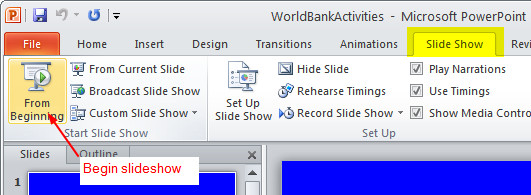
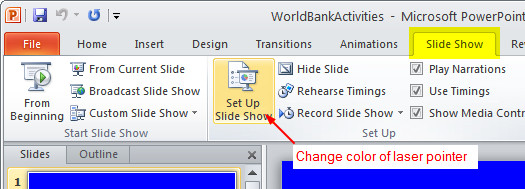
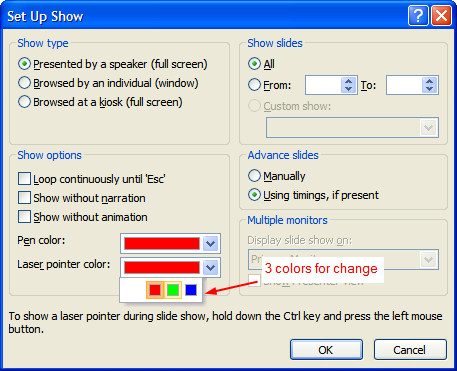
No comments:
Post a Comment